Sorry, our “Made Simple” courses are now closed.
If you’re on our free weekly newsletter, you can find out as soon as they’re open again. If you’re not yet signed up, you can do so by clicking here.
Or click here to see our other courses available.
Many thanks
(here’s how it works…)

Hello
If you use Windows 10, whether it’s on a PC or laptop, I guess you might agree with two things I have to say about it:
The first thing: it can be frustrating. Sometimes hard to work out how to do things… or things seem to randomly work sometimes and not others… which can get you into a right pickle and drive you absolutely mad!
It makes you want to pull your hair out… or even want to chuck it out of the window (the PC or laptop, that is, not your hair!).
…but amazing…
BUT the second thing is: it can be amazing. The things you can do with it are mind-boggling.

Things like sending an email half way around the world in minutes… browsing world news literally as it happens… or when I use it to let Mum and Dad wave night-night to the kids when I put them to bed (the kids, that is, not Mum and Dad).
But the problem is, it’s not always easy to work out how it all works. As you may well have experienced, you can get into a right pickle… and every time you try to make it right again, it only gets worse.
Something helpful if you use Windows 10…
Which is why I’m announcing something I think you might find helpful…
You see, we’ve written books about using computers. And they’ve been very popular – thousands and thousands of people have used them to help them get to grips with their PCs… and we’ve had stacks and stacks of letters and emails saying how much they’ve helped.
Now, I like books. I always have. But it’s not the same as being there, showing someone.

We’ve also recorded videos showing people how to do things on computers. They’ve been popular as well… but there’s also an advantage in having things written down, too – and it can be hard to take everything in from a half hour video.
We always wished we could do something that had the advantages of both…
Windows 10 Made Simple… and how to get the most out of it
Which is where our course Windows 10 Made Simple… and how to get the most out of it comes in.
It’s an online course – but not a formal course like you do at a college or University or whatever. You won’t get told to sit up straight or be quiet at the back!
You read a bit of writing, then watch a short video. Instead of having long reams of text to plough through, or a long video, where it can be hard to take it all in, it’s broken up into little “bite sized” bits.
Short, easy to understand bits of writing followed by short (typically 5-10 minutes or so) videos showing you how to do something (you watch my computer screen as I show you) or a short video explaining what the point of a particular thing is or what it’s really for.
And the way that you read about something, then see it demonstrated helps to make it easier to remember than only reading or only watching.
All explained in plain-English
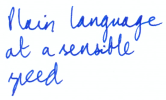
We explain things simply, in plain simple English, not complicated jargon. It goes at a sensible speed. You can see exactly what you need to do – watch it done, then try it out yourself… and since you’re in control, you can come back and watch it again if it didn’t quite sink in the first time.
There are also bits where it helps you practise what you’ve just learnt and a few short quizzes… not like school, where you have to worry about passing a test or anything like that! Just a few questions to help you make sure you understood it.
Go over any tricky bits as many times as you like
Of course, if you didn’t understand a particular bit, you can go back and watch those videos or read those bits of writing again – as many times as you like.

As I say, I’m a big fan of books. But I’ve used courses that work like this myself – and I’ve found it makes it much easier to learn everything (and remember it later on) this way, rather than by only watching a video or reading a book. It somehow sinks in better.
So what’s covered? Well, I can’t list everything here, but it’s all the things you’re likely to want to know about using Windows 10 – to make it as easy as possible.
For example, you’ll discover:
- Some handy tips about using a touchscreen… and some crucial tips about using a stylus (that might save you quite a bit of frustration).
- Windows 10 has two different “modes” of working. And if no-one’s bothered to tell you (the manufacturers generally don’t bother), then this can make everything as confusing as if it was in Ancient Assyrian… luckily Ellen will explain exactly what the difference is, why you might want one or the other and how to swap between them.
 Switching between different apps. I’ve seen people do this in all sorts of ways – and often get themselves into a right pickle without even realising that’s why. But it really is simple once it’s explained properly – and it will be.
Switching between different apps. I’ve seen people do this in all sorts of ways – and often get themselves into a right pickle without even realising that’s why. But it really is simple once it’s explained properly – and it will be.- 3 nifty tricks that make almost everything easier (not quite everything – they won’t help your soufflés rise…).
- Printing – including photos.
And there’s more:
- Email made simple – the basics and the slightly fancier things that can make life easier (but only once they’re explained properly).
- Can’t find the thing you want to do? Whether it’s an app you want to start or a file of some kind you’ve already made, this feature down at the bottom of the screen makes it easy.
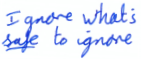 What all the weird symbols in the bottom right mean – so you can safely ignore most of them and know the ones you shouldn’t ignore.
What all the weird symbols in the bottom right mean – so you can safely ignore most of them and know the ones you shouldn’t ignore.- Photos: viewing, editing and printing them – all made easy.
That’s not all, of course. I can’t list everything here. But don’t be put off if that sounds a lot. It really is made as simple as possible. And if there are particular bits you aren’t bothered about learning, you can simply skip them – you can always come back later on if you want to know about them then.
You can come back to any other bits, too, if you want to go over them again – as many times as you want.
Who’s it suitable for?
- Obviously there’s no point in you having the course if you don’t ever use Windows 10, whether it’s on a laptop or desktop PC (if you have one and aren’t sure if it uses Windows 10, tap or click here to check). Thinking about updating your PC to Windows 10 but haven’t yet? Don’t worry you can still enrol on the course and start using it once you’ve updated your PC. (Or if you’re looking for a Windows 11 course instead, we have one of those too.)
- Similarly, if you’re an absolute tech-whizz and find it all easy, there’s not a lot of point (though you might be surprised about some of the simple bits you just didn’t know about that might make it easier)
- You do need an internet connection and an email address for the course to work because this is an online course – you access it all across the internet (this is how quite a few Open University courses work nowadays, rather than posting you printouts and VHS tapes!) so you’ll be watching videos of us and reading what we’ve written via a special webpage you get a log-in to.
- Oh and you need a laptop, PC or tablet to actually access the course on.

Oh, and if you’re wondering who made the course – two of our editors, Ellen and Julie, shared out the recording of the original videos – working together to make sure everything really was as simple as possible.
And this last couple of months, Kathryn has been ferreting away recording all the new bits to bring it bang up to date. In fact, the whole editing team has been involved – we all got our heads together to update, proof, edit and put all of the finishing touches to the course – a full team effort!
So how much does it cost?
I have to admit, when we first came up with the idea I had no idea how much a course like this should cost!
I mean, I knew it wasn’t cheap to make it (the software to make the course cost us $999 – and that’s just to turn the writing and videos into a course, let alone record the videos, edit them, put the graphics together and so on).
So I had a look around at what else was out there. I started with the Open University. They do a course called “Introduction to computing & IT 1” – admittedly it’s a bit different as it’s a formal qualification with assignments you have to hand in… and worry about passing! Anyway, that costs £1614 – and I knew we didn’t want to charge that much, you’ll be glad to hear…
So I looked for less formal courses. Most were aimed at people in businesses – and as you can imagine, they were pretty pricey, too. I only found one that was similar – aimed at “ordinary” people instead of businesses. That one costs $149 – or about £120 on today’s exchange rate.
Still more than we wanted to charge…
£120 is still quite a lot… and more than we wanted to charge.
So the course – the whole thing – comes in at just £59.99. (There’s no tie in to anything extra or anything sneaky like that – just a one off payment of £59.99.)
If you prefer you can pay in instalments – three monthly instalments of £20. Up to you – whichever you prefer. You get exactly the same course either way.
But that’s not all – there are two more things you should know about it before you decide…
Free Bonus course: What to do When it Goes Wrong
I mentioned that a few of us worked on the course together. Whilst we were making the first version of the main course, Ellen was sneakily working on something else she had an idea for – a much shorter course called “What to do when it goes wrong, won’t do what you expect or simply decides to have a sulk”… or just What to do When it Goes Wrong for short. And just like the main course, we’ve made sure this is up to date for opening the doors again this year.
It covers the things that go wrong… and what to do when they happen… including the ever-popular “What to do if (when!) it crashes” as well as how to solve problems with wifi (at home or connecting to wifi in a cafe or hotel) and printer problems… starting with “it just won’t print”…
And if you join the Windows 10 Made Simple course, you’ll get access to this course completely free as a sort of bonus for giving it a try (whether you pay up front or in instalments). This is the only way to get access to this course.
You might find this worth the money on its own if you ever have any of the problems it covers… now they simply won’t be a problem for you any more as you’ll know exactly what to do to sort them.
Secondly, you should know about the 12 month money back Guarantee
I don’t want anyone to be unhappy with this course. Frankly, if you want to make using Windows 10 easier, or know how to get more out of it, then I think you’ll find this is exactly what you want.
But just in case I’m wrong, I don’t want you unhappy with the course.
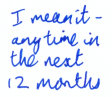
I mean it – at any point within 12 months after you join, if you decide it’s not for you, just let us know and we’ll refund you fully. No quibbles, no awkward claim forms… just let us know who you are so we refund the right person!
If you don’t think it was worth it to you, you get all your money back.
What do people who are going through the course say?
Within a few days of the course becoming available we were already getting lovely comments about it…
For example, here’s what Catherine Moriarty had to say:
Delighted with your online course. I’m in lesson 6 now and learning so much. I have attended many IT courses since retiring and felt I knew the basics but, you are showing me so many new ways of doing things. Really looking forward to getting into the more complicated lessons.
Thanks for the easy to understand language.
A few more important details about the course:
- You can work at your own pace – you control the speed.
- As I mentioned, you can redo any bits you want to go over again – as many times as you like.
- You don’t even have to do it in order. That’s the way we designed it, but you can skip ahead to parts that particularly interest you if you want – just click or tap on the bit you want to do next on the “contents page”.
- You don’t have to finish it in a set amount of time. You have full access for as long as the course is online (we have no plans to ever take it down – but we guarantee to keep it available for at least 3 years – probably a lot longer).
- It’s bang up to date, including the latest version of Windows 10, with all the updates that come through automatically.
- You can do the course on a laptop, PC or tablet – whichever you prefer. You don’t have to stick to only one, either – use your PC one day, your tablet the next if you like. (In theory you could do it on a smartphone but the screen would probably be a bit small and make it fiddly.)
One more thing I must mention: Doors slam shut on the 8th of March
Then at 5pm on Friday the 8th of March 2024, the doors shut and if you haven’t joined by then, you won’t be able to – at least for now.
(If you have joined by then, you’ll still have access to the course – as I said earlier, once you join you have access for as long as the course is online – at least 3 years.)
But if you haven’t joined by then, you’ll miss out. We might open the course again in the future… but I can’t promise it.
(If you’re wondering, yes, we have updated the course for changes to Windows 10 – and if you’ve already joined the Windows 10 course, you don’t need to join again – you’ll get all the updates automatically.)
Best do it now
So if you’re thinking about it, it’s best to join the course now (you don’t have to start straight away, just join it now), even if you’re umming and ahhing about it. After all, if it turns out you’re not happy with it for some reason at any point in the next 12 months you can get your money back, so you’re not risking anything.
To join, simply ring 01229 777606 and Jade, Shanice, Shannon or Emma will sort it all out for you. Or if you prefer, you can do it online – click here to buy the course for £59.99 or pay by three monthly instalments of £20.
After all, you’ve nothing to lose… apart from the frustration at using Windows 10!
Why not do it now, while it’s on your mind? Within a few minutes, you’ll have access to the course and you’ll be able to start straight away… or save it for later (whichever you prefer).
Yours
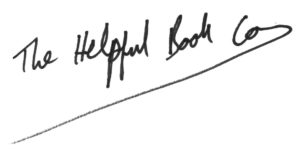
The Helpful Book Company
PS
Don’t forget, if you join the course and find you aren’t happy with it at any point in the first 12 months, you can get your money back – every penny.
There’s no risk in joining – and we think you’ll find it’s exactly what you need to get the hang of Windows 10… and get the most out of it – you might find things you’re really glad to know that you didn’t even know you could do!
Why not join the course now, while you think of it (and before enrolment ends on Friday 8th March at 5pm)? Just click the button below or call 01229 777606
Or give us a ring on 01229 777606 and Jade, Shanice, Shannon or Emma will sort it all out for you.